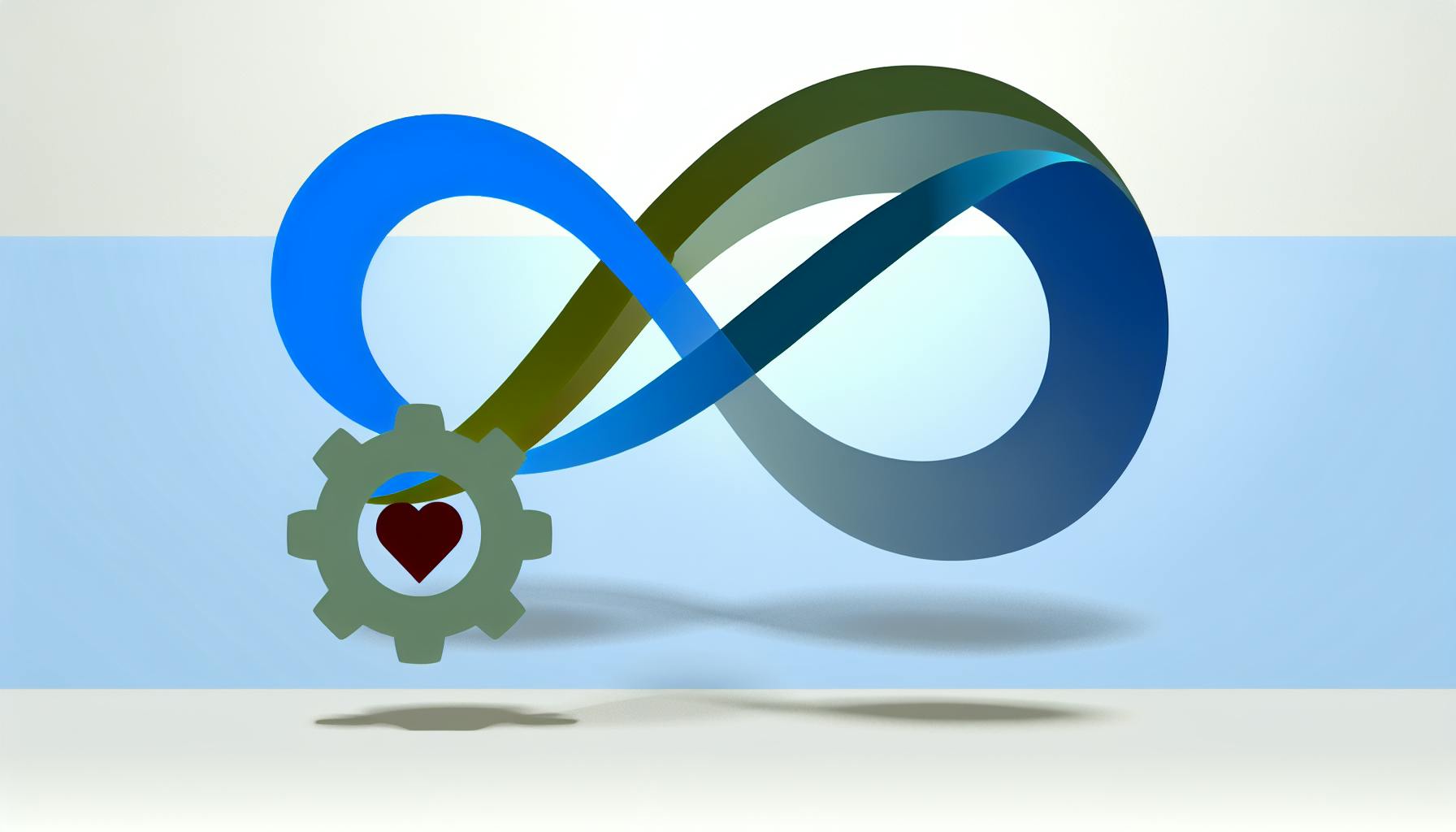Setting up sales integration in HubSpot can be tricky, with many moving parts to coordinate.
This comprehensive guide will walk you through each step of the setup process to ensure a smooth and successful HubSpot sales integration.
We'll explore the power of connecting HubSpot sales and marketing, check requirements, install extensions and add-ins, configure email tools, leverage analytics and forecasting, troubleshoot issues, optimize tracking, and recap key learnings to embrace the full HubSpot ecosystem.
Introduction to Empowering Marketing and Sales with HubSpot
Integrating HubSpot Sales with your marketing efforts can significantly empower your teams by streamlining processes, unifying data, and driving better results. This guide will outline the benefits of setting up this integration properly and provide actionable steps for implementation.
Exploring the Power of HubSpot Sales and Marketing Integration
When HubSpot Sales is connected to your marketing platform, you gain key advantages:
- Unified data and insights: By centralizing contact and company data, sales and marketing get a shared view for better alignment. This also enables more targeted segmentation and personalized outreach.
- Improved attribution: With unified tracking across departments, you can better attribute new business opportunities to specific campaigns and content.
- Enhanced communication: Shared workflows and notifications keep sales updated on marketing campaign results and new leads in real-time.
- Streamlined processes: Data flows automatically between systems, eliminating manual work. Sales can instantly access lead info rather than having to search across platforms.
- More accurate forecasting: With comprehensive data on your pipeline and closed deals, you can better predict revenue potential. This guides strategic decisions.
Setting the Stage for Successful HubSpot Sales Integration
This guide will provide actionable steps for connecting your HubSpot Sales platform, including:
- Installing browser extensions and enabling email tracking
- Setting user permissions and customizing lead flows
- Unifying contact databases between sales and marketing
- Automating data synchronization and segment sharing
- Monitoring real-time analytics and campaign performance
Follow along to ensure your teams are empowered with shared tools, insights, and processes.
Does HubSpot have Salesforce integration?
Yes, HubSpot offers seamless integration with Salesforce to connect your CRM and marketing data between the two platforms. Here is a quick guide to setting up the integration:
How to Integrate HubSpot and Salesforce
Integrating HubSpot and Salesforce provides a host of benefits, including:
- Syncing contact and company data between HubSpot and Salesforce automatically
- Logging email and call activity from HubSpot into Salesforce records
- Embedding HubSpot forms and popups on Salesforce pages
- Creating Salesforce reports using HubSpot data
Follow these steps to set up the integration:
- From your HubSpot portal, go to Integrations and click on Salesforce.
- Select the type of integration you want to activate. Most users will want the CRM Sync.
- Enter your Salesforce credentials to authorize the integration.
- Map your HubSpot and Salesforce fields to specify how data should flow between the two systems.
- Configure sync settings based on your preferences for which data should be shared and the frequency.
And that's it! After the initial setup, your HubSpot and Salesforce data will sync automatically in the background.
Over time, you can customize the integration further to take advantage of more advanced features as needed. But the steps above will get you started with connecting these two essential platforms.
Let me know if you have any other questions!
How does HubSpot work for sales?
With HubSpot, you can easily integrate your sales process to enhance productivity and organization. Here are some of the key ways HubSpot optimizes the sales workflow:
Scheduling and Meetings
HubSpot allows you to create scheduling pages that prospects can use to book meetings and demos with you. This ensures:
- Your calendar is automatically updated with the meeting details
- You never double-book timeslots
- Prospects can self-schedule based on your availability
This makes the meeting scheduling process smooth and efficient.
Managing Relationships
HubSpot CRM centralizes your prospect and customer information and history in one place. This includes:
- Contact details
- Email/call history
- Meeting notes
- Associated deals and tasks
With the full context on each contact readily available, you can nurture relationships more effectively.
Email Tracking
With the HubSpot email integration, you can track email opens, clicks, and replies right within each contact timeline. This gives visibility into how prospects are engaging with your outreach.
Analytics and Reporting
HubSpot provides real-time analytics on your sales performance through customizable reports and dashboards. This allows you to identify what's working well and what needs optimization in your sales process.
So in summary, HubSpot significantly enhances sales capabilities through scheduling automation, centralized relationship management, email tracking, and sales analytics. This ultimately allows sales teams to scale their outreach efficiently.
What is HubSpot integration?
HubSpot integration connects HubSpot with other software platforms, enabling seamless data sharing and expanded functionality.
With HubSpot integration, you can:
- Sync HubSpot data with your CRM, email marketing platform, calendar tools, and more
- Automate workflows between HubSpot and other business apps
- Access HubSpot tools and data directly within everyday programs like Outlook or Slack
For example, integrating HubSpot with your email service allows you to automatically track and log emails in HubSpot for richer contact profiles. Connecting HubSpot Sales to your Outlook desktop also brings HubSpot data directly into your email inbox for quick access.
HubSpot integrations power your stack, unite platforms, and maximize adoption across teams. They take your business tools from standalone point solutions to an integrated ecosystem that multiplies impact. With 200+ integrations on the HubSpot App Marketplace spanning CRM, email, chat, payments, marketing automation, and beyond, HubSpot makes it simple to connect the apps you already use and love.
How much does HubSpot integration cost?
HubSpot offers three pricing tiers for its sales tools and integrations:
-
Starter tier:
-
Starts at $18 per month
-
Minimum of 2 users
-
$9 per additional user
-
Professional tier:
-
Starts at $450 per month
-
Minimum of 5 users
-
$90 per additional user
-
Enterprise tier:
-
Starts at $1500 per month
-
Minimum of 10 users
-
$150 per additional user
So the cost depends on the features and number of users you need. The starter tier is best for small teams getting started, while enterprise has more advanced tools for large organizations.
Key things to consider when budgeting:
- Number of users who need access
- Whether you want basic or advanced sales features
- Potential for scaling up usage over time
HubSpot does offer volume discounts as your team grows. So the cost per user may decrease in higher tiers.
Overall HubSpot aims to provide good value at each pricing level. But total cost will vary based on your specific integration needs. Their sales team can also provide quotes if you have detailed requirements.
Preparing for HubSpot Sales Integration
As you embark on setting up HubSpot Sales integration, there are a few key steps to take initially that will ensure a smooth and successful implementation process.
Checking Your Outlook Version for HubSpot Sales Integration
The first thing you'll want to do is confirm which version of Outlook you are currently using. HubSpot Sales offers integration add-ins for both Outlook desktop and Outlook 365.
To check your Outlook version on Windows:
- Open Outlook
- Click on
Filein the top menu - Select
Office Accounttowards the bottom - Here you will see the version of Outlook you have installed
If using Outlook 365, take note of whether this is installed locally or accessed through the web. The HubSpot Sales add-in can be utilized for both desktop and web versions.
Knowing your specific Outlook version will ensure you follow the proper setup instructions when installing the HubSpot integration add-in.
Ensuring a Connected Inbox for Streamlined Sales Activity
A key benefit of integrating HubSpot Sales is to automatically track and log email activity occurring in your Outlook inbox.
To enable this capability, you must connect your email inbox with your HubSpot portal. This allows sent and received emails to be seamlessly added to contact records for a unified view of all sales engagement touchpoints.
The connection process will vary slightly depending on using the desktop vs. web version of Outlook. But in both cases you will authenticate via OAuth to securely link accounts.
Taking the time to properly connect your inbox before installing any add-ins will allow for immediate email activity tracking once the integration is live. This "connected inbox" will prove invaluable for streamlining your sales workflow.
sbb-itb-8aac02d
Installing and Customizing HubSpot Sales Integrations
Walk through the process of installing and personalizing HubSpot Sales integrations, including browser extensions and email add-ins.
Install the HubSpot Sales Chrome Extension
To get started with HubSpot Sales integration, first install the HubSpot Sales Chrome extension.
- Open the Chrome Web Store and search for "HubSpot Sales".
- Click "Add to Chrome" on the HubSpot Sales extension listing.
- A pop-up will appear. Click "Add Extension".
- The HubSpot Sales extension icon will now show up in your browser toolbar.
Once installed, the extension will automatically track and log various sales activities like emails sent, pages visited, and meetings scheduled. Data will sync to your HubSpot CRM in real-time.
To customize the extension, click the extension icon and navigate to Settings. Here you can:
- Connect your HubSpot account
- Select which events and activities to track
- Set tracking and logging preferences
- Integrate other apps like Gmail and Calendar
Be sure to set up tracking and logging to best suit your sales workflow. For example, enable options like:
- Track email opens and clicks
- Log emails sent through Gmail
- Sync Calendar meetings
Set Up the HubSpot Sales Outlook Desktop Add-In
In addition to the browser extension, also install the HubSpot Sales Outlook desktop add-in for seamless Office 365 integration.
- In Outlook, go to Get Add-ins and search for "HubSpot".
- Select HubSpot Sales from the results.
- Click "Add" to install the add-in.
When installed, the HubSpot Sales pane will appear on the right side of Outlook.
Use this pane to:
- Connect your HubSpot account
- View contact profiles
- Log emails
- Track opens and clicks
- Sync calendar meetings
To pin the pane open, click the thumb tack icon. Customize settings like default email logging and tracking options as needed.
With the browser extension and Outlook add-in properly installed and configured, you'll have comprehensive tools to track, log, and analyze your sales activities right within your existing workflows.
Configuring HubSpot Sales Email Tools
HubSpot offers powerful email tools to streamline and optimize sales communication. Properly configuring these features ensures you maximize their effectiveness for consistent outreach.
Creating and Managing Sales Email Templates in HubSpot
HubSpot allows creating customized email templates that sales teams can leverage for consistent and effective outreach.
To start, navigate to Email > Templates in HubSpot and click Create Template. Give the template a name that summarizes its purpose, like "Cold Outreach" or "Follow Up."
In the template editor, leverage HubSpot's drag-and-drop builder to construct your template. Use images, text blocks, buttons and more to design an engaging template. Personalize it by adding merge fields to pull in contact data.
Once built, come up with a sending schedule and assign team members access to the template. Click "Save Template" to finish.
Now your sales reps can select that template when sending emails, ensuring brand consistency. Over time, refine your templates using email analytics. Identify high performing templates and tweak poorer performers.
Setting Preferences for Tracking and Logging Sales Emails
HubSpot can automatically track sent emails and log them to associated contacts.
Navigate to your email tracking settings and toggle on options like:
- Log emails automatically
- Create timeline events for emails
- Associate emails with contacts
This will record email metrics like opens, clicks, and replies. It will also log emails in contact timelines for easy reference later.
You can also install browser extensions to track emails sent outside HubSpot. Set up connected inboxes as well.
With email tracking enabled, you'll gain visibility into the performance of sales emails over time. Use these insights to refine outreach.
Leveraging HubSpot Sales Analytics and Forecasting
HubSpot's sales analytics and forecasting tools provide valuable insights to optimize sales performance.
Analyzing Sales Activity with HubSpot Sales Analytics
The sales analytics dashboard offers real-time tracking of critical sales metrics. This allows you to:
- Identify trends in deal volume, velocity, and conversion rates over custom time ranges.
- Filter data by pipeline stage, owner, deal properties to analyze specific segments.
- Spot bottlenecks in the sales process by tracking stage progression.
- Compare expected revenue to closed revenue to improve forecasts.
Best practices for using HubSpot Sales Analytics:
- Set up custom reports tailored to your sales processes and goals. Track deal velocity, time in stage, win/loss rate per rep, etc.
- Share reports with reps to create visibility into individual and team performance.
- Review regularly to adjust strategy based on insights. Look at quarterly/monthly trends.
- Segment by deal properties like product line, deal source, geo to analyze what's working.
Improving Accuracy with HubSpot Sales Forecasting
HubSpot Sales Forecasting uses historical performance data and machine learning to predict future sales outcomes. This allows you to:
- Forecast revenue by rep, pipeline stage, product line with probability-based estimates.
- Improve planning and budgeting with data-driven visibility into the sales funnel.
- Identify risk of missing quarterly goals early.
- Optimize processes to increase conversion rates.
Best practices for leveraging HubSpot Sales Forecasting:
- Maintain organized pipeline stages that match your sales workflow.
- Log activities and deals consistently to enhance data quality.
- Review forecasts regularly - monthly, quarterly, and as deals progress through sales stages.
- Leverage both manager and rep forecasts to balance perspectives.
Accurate analytics and forecasts empower data-driven decisions to accelerate revenue growth.
Troubleshooting HubSpot Sales Integration Issues
HubSpot Sales integration can enable powerful sales and CRM capabilities, but the setup process can sometimes encounter issues. Here are some common challenges and solutions for smooth integration.
Installation Troubleshooting Guide for HubSpot Sales Add-Ins
When installing HubSpot Sales add-ins for Outlook, browsers, or other platforms, you may run into problems like:
- Add-in not appearing or loading in the platform
- Authentication errors during login
- Tracking and logging not working properly
Here are some tips to troubleshoot:
- Check your HubSpot portal and make sure the integration is enabled under Integrations settings
- Reauthenticate the add-in and reconnect your email
- For browser extensions, try reinstalling the add-in or using incognito mode
- Ensure your software versions are compatible with HubSpot Sales
- Clear caches and cookies to eliminate conflicts
- Check HubSpot community forums for advice on specific error messages
If issues persist, contact HubSpot support who can investigate further based on your unique configuration.
Resolving Multiple Email Account Conflicts
Using HubSpot Sales with multiple email accounts can create complications:
- Emails not logging properly in HubSpot CRM
- Contacts and activities showing under the wrong account
- Difficulty segmenting account data
To resolve this:
- Connect only one main email account to HubSpot Sales
- Setup email forwarding rules to direct other accounts into your main tracking email
- Use HubSpot CRM tags and properties to label different email accounts
- Create separate contact groups for each email account
- Adjust settings to disable logging for certain email aliases if needed
With some adjustments, HubSpot Sales can still provide value despite multiple business email accounts.
Optimizing HubSpot Sales Tracking and Reporting
HubSpot offers robust sales tracking and reporting capabilities that can be customized to meet the specific needs of your sales processes. Fine-tuning these features ensures you gather the most valuable sales insights to inform strategic decisions.
Customizing Sales Tracking for Different Sales Scenarios
You can tailor HubSpot's sales tracking settings based on the types of selling situations your team encounters. For example:
- For long sales cycles involving multiple stakeholder contacts, enable tracking on all email threads to capture the entire journey. Adjust tracking expiration settings so conversations remain visible over extended periods.
- If selling products via ecommerce, track all checkout and transaction emails to analyze performance. Enable tracking on cart abandonment emails to understand why customers leave.
- When selling to enterprises, track all emails sent to company domains to gather data on engagement levels by account.
Create customized email templates for common sales scenarios like demos, trials, contract negotiations etc. and track these individually to isolate data.
Leverage tracking status options like "Not Contacted", "Contacted", "Qualified" to categorize leads based on interactions.
Generating Advanced Sales Reports for Strategic Insights
HubSpot reporting tools allow creating customized reports to serve specific analytical needs.
Build reports with relevant metrics like deal value, sales velocity, time-to-close etc. and filter by variables like owner, lifecycle stage, deal source etc. Schedule to automatically run these for consistent insights.
Use the Sales Dashboard template to quickly monitor key metrics. Customize widgets to spotlight trends around call, email, meeting productivity.
Create lead list reports filtered by engagement metrics like email opens/clicks. Analyze to identify hottest leads for prioritization.
Conclusion: Ensuring Successful HubSpot Sales Integration
Recapping the Integration Journey and Next Steps
Properly setting up HubSpot's sales integration tools is crucial for aligning marketing and sales efforts. By following this guide, you should now have HubSpot connected across your essential systems - Outlook, Gmail, Office 365 - enabling features like email tracking, logging, contact profiles, and more.
With the fundamentals in place, here are some recommended next steps:
- Review your email tracking preferences in HubSpot and make any adjustments needed. Ensure you're capturing the right data.
- Set up email templates to standardize your sales outreach messaging. This saves time and optimizes results.
- Explore creating email workflows to automate drip campaigns for leads and customers. This scales your efforts.
- Dive into HubSpot's analytics to uncover insights that can inform your strategy and tactics. The data is now at your fingertips.
As you become more familiar with HubSpot's platform, you'll uncover new ways to streamline processes and align around shared goals.
Embracing the HubSpot Sales and Marketing Ecosystem
Beyond the sales integration covered here, HubSpot offers a vast ecosystem of tools and capabilities for business growth. As you look to scale, consider leveraging these other features:
- Marketing Hub - Generate more leads through blogging, SEO, social media and more.
- Service Hub - Provide exceptional customer service and support experiences.
- CMS Hub - Build beautiful websites quickly with pre-made templates.
- Operations Hub - Connect business apps and automate workflows.
With the sales foundation now set up, look at how HubSpot's ecosystem can support the entire customer journey. The integration possibilities are immense to help unify your efforts as you grow.