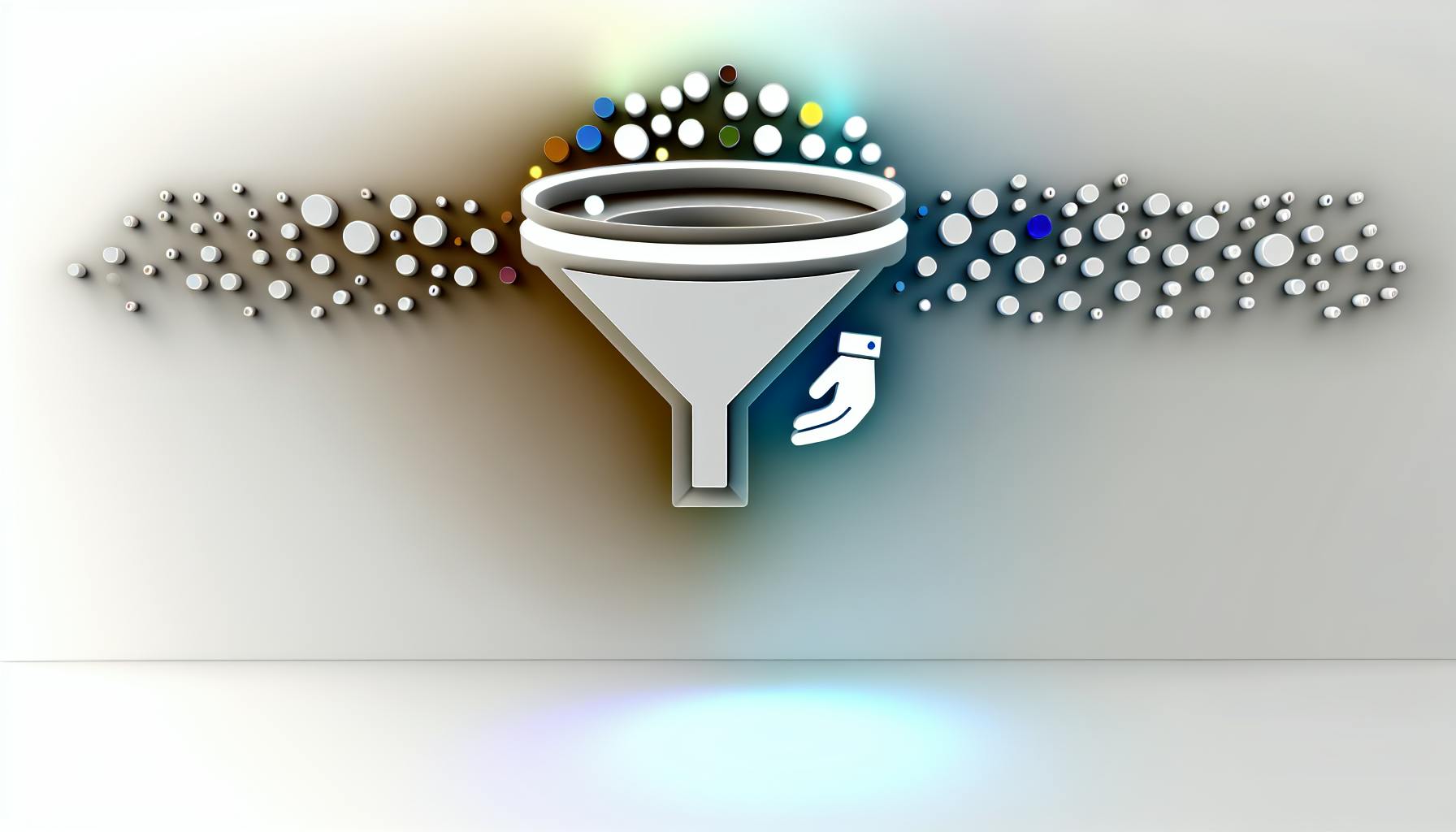Most businesses will agree that manual sales processes can be inefficient and limiting growth.
By implementing Zoho Sales Automation, you can streamline workflows, enhance customer engagement, and empower data-driven decisions to boost sales productivity.
This guide will walk you through getting started with Zoho to customize automation features like scoring rules, blueprint workflows, omnichannel tools, and more for your unique business needs. You'll also learn best practices to optimize usage, training, and change management for seamless adoption.
Introduction to Zoho Sales Automation
What is Zoho Sales Automation?
Zoho Sales Automation is a sales force automation solution offered by Zoho to streamline lead generation, opportunity management, sales forecasting, customer relationship management, and reporting. It provides tools to automate various sales processes to enhance productivity and pipeline visibility.
Some key capabilities of Zoho Sales Automation include:
- Lead, contact and account management
- Opportunity tracking
- Sales pipeline analysis
- Forecasting and analytics
- Marketing attribution
- Email templates and campaigns
- Workflow and approval automation
- Integration with other Zoho products
By consolidating these critical sales functions into a single platform, Zoho Sales Automation aims to help sales teams scale operations efficiently.
Key Features and Benefits
Zoho Sales Automation stands out for its wide array of features tailored to sales teams' needs across industries. Some of the key benefits include:
Streamlined Lead Management
- Customizable scoring rules to categorize leads
- Intelligent routing with assignment rules
- Contact insights from integrated tools like Zoho CRM
Enhanced Sales Visibility
- Real-time sales pipeline tracking
- Customizable reports and dashboards
- Accurate forecasting for better planning
- Unified customer profiles across touchpoints
- Multi-channel campaign management
- Lead nurturing with drip campaigns
Process Automation
- Approval workflows to standardize operations
- Field value setting with workflow rules
- Task assignment and notifications
Flexible Customization
- Custom fields, page layouts and business rules
- Email template personalization
- Role-based access control
With robust sales automation capabilities, Zoho Sales aims to help teams scale productivity, gain insights into pipeline health, and enhance customer experiences.
Does Zoho offer automation?
Zoho offers several automation features to streamline sales processes. Some key capabilities include:
Workflow Automation
- Automate repetitive tasks like sending emails, creating tasks, updating records with Zoho Workflow.
- Build custom approval processes for deals, orders, expenses. Get alerts on pending approvals.
- Configure validation rules, assignment rules, auto-response rules.
Lead Scoring
- Score and prioritize leads based on profile, activity, custom criteria.
- Route leads to appropriate sales reps based on score.
Email Marketing
- Create, schedule and track email campaigns.
- Leverage drag and drop editor to customize campaign templates.
Telephony Integration
- Screen calls, log call information directly in CRM.
- Click to dial phone numbers from within Zoho.
Blueprints
- Launch guided sequences when a record meets certain criteria.
- Guide sales teams through best practices.
In summary, Zoho CRM offers robust workflow automation, lead scoring, email marketing, telephony integration, and blueprints to optimize sales processes. These capabilities help teams standardize operations, scale lead follow-ups, and improve sales productivity.
What is the difference between Salesforce and Zoho?
Salesforce and Zoho CRM are two of the most popular customer relationship management (CRM) platforms. However, there are some key differences between them:
Price
- Zoho CRM offers significantly lower pricing compared to Salesforce, especially at the higher tier "Unlimited" plans. Zoho's Unlimited plan is around 15% of the cost of Salesforce's comparable offering. This makes Zoho very appealing for small and medium businesses on a budget.
Ease of Use
- Zoho is typically seen as having a simpler, more intuitive user interface and onboarding process compared to Salesforce. This can make adoption easier across teams. Salesforce however offers more customization and flexibility.
Features
- Salesforce offers a wider range of features and third-party integrations out of the box. However, Zoho offers core CRM functionality for sales, marketing and support at a fraction of the cost.
So in summary - Zoho CRM provides excellent value specifically for smaller teams that want an affordable but fully-featured CRM, while Salesforce offers greater scalability and customization at a premium price point. Choosing between them depends largely on budget and the complexity of requirements.
Does Zoho integrate with Salesforce?
Zoho CRM offers native integration with Salesforce to enable bidirectional syncing of key customer data between the two platforms. This allows businesses to leverage the strengths of both CRM systems.
Here are some of the key things the Zoho Salesforce integration provides:
-
Automatic syncing of accounts and contacts: You can set up automated syncing to update account and contact data between Zoho CRM and Salesforce in real time. This ensures data is consistent across both systems.
-
Flexibility to choose sync direction: The sync can be set as bidirectional so data flows both ways. Or you can choose for Salesforce to be the master source if that contains your most up-to-date data.
-
No coding required: The integration is configured through a user-friendly interface that does not require IT resources or custom coding. This makes set up simple for sales teams.
-
Sync custom fields: In addition to standard fields, you can map over custom account and contact fields between the two systems. This allows syncing of additional proprietary data.
-
Real-time notifications: Users get notifications in Zoho CRM on all synced data updates. This provides visibility into changes.
In summary, integrating Zoho and Salesforce provides a way to unify data between the two platforms. This gives sales and marketing teams a single source of truth on customer data to optimize workflows. The self-service configuration also makes it simple to set up without extensive IT effort.
What is the difference between HubSpot and Zoho?
HubSpot and Zoho both offer sales automation and CRM solutions, but there are some key differences in their features and capabilities.
Scope of Features
Zoho offers a wider range of process automation features compared to HubSpot:
-
Zoho allows you to build and enforce various types of sales and marketing workflows and business processes.
-
HubSpot focuses specifically on sales pipeline automation, limiting process automation to your pipeline stages.
For example, Zoho lets you set up approval chains, scoring systems, field validations, and more across your entire CRM. HubSpot only automates certain tasks and actions within your sales pipeline.
Customization
Zoho provides more customization options for tailoring the platform to your sales processes:
-
Zoho offers tools like page layout designer, workflow builder, email template editor, etc. to customize UI and workflows.
-
HubSpot has some UI customization but less flexibility to customize automation workflows.
So Zoho adapts more readily to your existing sales processes versus HubSpot which takes more of a one-size-fits-all approach.
In summary, Zoho has a broader feature set and greater workflow customization capabilities compared to HubSpot. So it may be better suited for complex sales organizations with diverse processes to manage. HubSpot offers an easier to use system focused specifically on sales pipeline optimization.
Getting Started with Zoho Sales Automation
User Management and Data Migration
Migrating users and data is a critical first step when implementing Zoho Sales Automation to ensure adoption across your organization. Here are some best practices:
- Use the Import Users tool to bring over user details from CSV files or other platforms. Map name, email, role, etc.
- Enable single sign-on (SSO) with Google or SAML for easy user access.
- Transfer legacy data with the Import wizard for accounts, contacts, deals etc.
- Segment users into roles and profiles that align to team structure and responsibilities.
Customizing Modules and Page Layouts
Customize Zoho Sales Automation to match unique business needs:
- Add custom fields and labels to capture specialized data.
- Create relationship rules between modules like accounts and contacts.
- Set field properties like type and visibility.
- Build custom page layouts with sections, fields, related lists.
- Use assignment rules to auto-assign records.
Configuring Profiles and Roles for Team Collaboration
Manage user permissions for security:
- Profiles control object and data access.
- Roles define functional permissions like edit, delete.
- Territory management assigns accounts/deals to teams.
- Criteria-based sharing rules segment record access.
Ensuring Data Backup and GDPR Compliance
Safeguard your data:
- Schedule automatic backups to external services.
- Anonymize or permanently erase data per GDPR.
- Control data access with consent management.
- Mask fields like email or phone numbers.
With strategic setup of users, data, and permissions - Zoho Sales Automation can match unique business needs for sales automation.
sbb-itb-8aac02d
Optimizing Sales Workflows in Zoho CRM
Zoho CRM provides robust tools to customize and optimize your entire sales workflow. By leveraging features like workflow rules, validation rules, Blueprint, and more, you can systematize and automate key processes to boost sales productivity.
Creating and Managing Workflow Rules
Workflow rules allow you to set up business logic and automated actions based on triggers. For example, you can:
- Send automatic email notifications when a lead is created
- Update field values when a deal reaches a certain stage
- Create follow-up tasks when no activity occurs after 3 days
To build workflow rules:
- Navigate to the Setup tab
- Click on Automation > Workflow Rules
- Click Create Rule and configure triggers, actions, filters etc.
You can create rules across modules like Leads, Contacts, Accounts etc. Manage all rules from one centralized interface.
Establishing Scoring and Validation Rules
Apply custom validations and lead scoring to standardize data quality and prioritization.
Validation rules ensure completeness and accuracy of records by checking for:
- Mandatory fields being populated
- Email addresses having valid format
- Phone numbers following correct pattern
Scoring rules let you define criteria to automatically grade leads, helping focus sales efforts on hot leads. For example, award points based on:
- Lead source
- Geography
- Company size
Utilizing Blueprint for Structured Sales Processes
Blueprint allows you to map out structured sales processes that your teams must follow. Visual workflows can be designed for:
- Lead nurturing sequences
- Renewals, upsells and cross-sells
- Proposals and negotiations
- Onboarding new customers
Standard operating procedures boost sales productivity and consistency.
Automating Assignment and Approval Processes
Streamline your sales operations using automated task assignment and approvals.
Custom assignment rules route leads, deals or tasks to appropriate sales reps using criteria like:
- Lead score
- Product line
- Geography
Approval processes ensure deal discounts, proposals etc. meet company policies by routing to right stakeholders. Configure multi-level approvals with escalation rules.
Process automation reduces manual oversight so reps can focus on selling.
Enhancing Customer Engagement and Experience
Creating Personalized Email Templates
Zoho Sales Automation provides customizable email templates that can be tailored to your brand identity and tailored for specific outreach campaigns.
To configure email templates:
- Navigate to Settings > Templates
- Select Email Templates
- Click on default templates like Sales Order Confirmation, Invoice Notification, etc to edit
- Customize template content, logo, color scheme, footer links
- Enable merge tags to dynamically insert customer data
- Create new custom branded templates
Benefits include:
- Personalized communication matching brand identity
- Merge customer data for personalized messaging
- Configurable templates for different scenarios
- Increase engagement and clickthroughs
Omnichannel Engagement with SalesSignals and Telephony
Facilitate omnichannel engagement with customers via:
- SalesSignals for live chat, bots, messaging apps
- Telephony for voice, SMS, call center capabilities
Key features:
- Engage customers on preferred mediums
- Voice/SMS capabilities for outreach campaigns
- Chatbots for qualifying leads, assistance
- Omnichannel analytics for engagement data
This expands beyond email and web forms to provide more contextual experiences across channels.
Web Intelligence with Sales IQ Integration
Sales IQ integration offers visitor intelligence and chatbots including:
- Identifying anonymous web visitors
- Visitor behavior tracking
- Live chat with chatbot assistance
- Lead qualification and routing
Benefits:
- Convert more anonymous visitors into leads
- Automated lead nurturing and qualification
- Reduced manual efforts with chatbots
- Drive more conversions from web traffic
Configuring Web Forms and Analyzing Performance
Strategically place web forms to capture leads. Key options:
- Web form builder with field customization
- Form placement for lead capture
- Multi-page forms for complex scenarios
- Embed on website or landing pages
Analyze web form metrics like:
- Form views, submissions, conversions
- Lead quality analysis
- Identify bottlenecks in form flow
- A/B test web form variations
This drives more lead generation alongside providing data to optimize forms.
Analytics and Reporting for Informed Decision-Making
Custom Reporting Dashboards and Analytics
Zoho Sales Automation provides robust analytics and reporting capabilities through customizable dashboards and reports. Users can track key sales metrics like deals closed, revenue generated, sales velocity, lead conversion rates, and more.
The interactive dashboards allow sales teams to visualize data through charts, graphs, and gauges for at-a-glance insights. Users can also build custom reports with advanced filters, formulas, and grouping options to analyze performance by campaign, lead source, product, geography, sales rep, and other dimensions.
Some key benefits of the analytics and reporting functionality include:
- Monitor sales performance daily, weekly, or monthly
- Identify high performing campaigns, lead sources, and sales reps
- Troubleshoot bottlenecks in the sales process
- Forecast revenue more accurately
- Uncover new cross-sell and upsell opportunities
With data-backed intelligence, sales teams can fine-tune processes, realign strategies to high-value activities, and maximize sales productivity.
Sales Intelligence Insights with Marketing Attribution
Beyond internal CRM data, Zoho Sales Automation also leverages Zia AI and marketing attribution to connect the dots between marketing campaigns and sales outcomes.
Features like Lead Intelligence and Deal Intelligence surface external signals to provide a 360-degree view of leads and accounts. This augments CRM data with firmographic details, contact changes, news events, intent signals, and other insights.
The marketing attribution model credits downstream deals and pipeline influence to specific marketing campaigns. This empowers businesses to double down on high-performing initiatives.
With an enriched view of leads and deals, sales reps can have more contextual conversations to advance opportunities. Sales managers can also optimize budget allocation across marketing channels based on hard attribution numbers.
Data Exports and Integrations for Extended Functionality
To enable further customization, Zoho Sales Automation allows easy export of sales data to Excel, PDF, and other formats. Users can also leverage integration with best-of-breed business apps via Zapier, Workato, and 100+ other platforms.
This makes it possible to set up tailored automations, build aggregated reports combining data from multiple systems, push CRM data to data warehouses, and more.
With the ability to extract data and interlink systems, customers can extend Zoho Sales Automation's capabilities to meet specialized needs. The integrations facilitate seamless movement of data across sales, marketing, finance, and other departments for organization-wide transparency.
Advanced Zoho Sales Automation Features
Zoho Sales Automation provides a robust set of features to take sales force automation to the next level. Here are some of the key advanced capabilities:
Using Gamescope for Sales Gamification
Gamescope integrates gamification principles into Zoho Sales Automation, introducing leaderboards, badges, and missions to motivate teams. Sales managers can configure contests to incentivize reps to hit targets. This drives greater engagement and makes achieving quotas more enjoyable.
Forecasting and Business Hours Configuration
Accurate forecasts help predict future sales trends. Zoho enables creating custom forecast models by territory, product line etc. Business hours can be configured to define working times for precise tracking of sales activities against goals.
Implementing Subforms and Interlinking Modules
Capture nested data relationships with subforms - forms within forms. These are handy for complex products/services. Interlink core modules like Leads, Accounts and Contacts for a unified system. Updates propagate across linked records.
Creating Webhooks and Setting Field Updates
Webhooks enable real-time data sync with external apps when a record is created/updated. No manual exports needed. Field updates allow auto-populating values when conditions are met, ensuring data consistency.
With these advanced tools, Zoho Sales Automation can be customized to handle intricate sales workflows and scenarios. The system morphs to meet specific business needs, making sales operations lean and efficient.
Implementation Best Practices and User Adoption
Change Management Techniques for Smooth Transition
Implementing a new sales automation system like Zoho can lead to significant process changes that impact end users. To drive adoption and transition smoothly, here are some change management best practices:
- Involve key stakeholders early and solicit regular feedback. This builds buy-in to the change.
- Clearly communicate the reasons for the change and the expected benefits. Help users understand "what's in it for them".
- Provide comprehensive training on using the new system, both online and in-person. Ensure users feel fully supported.
- Start with smaller pilot groups to test and refine training/support before expanding organization-wide.
- Encourage peer coaching - leverage early adopters to assist others in getting up to speed.
- Celebrate quick wins and milestones to maintain momentum and excitement.
Ongoing Optimization and Review Process
To maximize the value from Zoho Sales Automation:
- Continuously review analytics - study reports on lead conversion rates, sales cycle times, win rates and other KPIs. Identify areas to optimize.
- Refine configurations - tweak workflows, assignment rules, approval processes, etc. based on usage patterns and outcomes.
- Surface insights - use reporting to spot trends and opportunities - adjust strategy accordingly.
- Automate more tasks - streamline repetitive manual work to boost productivity.
- Integrate with other systems - connect to marketing automation, phone system, accounting software.
Training and Support for End Users
To ensure proficient usage of Zoho Sales Automation:
- Provide both instructor-led and self-paced online training options to accommodate different learning styles.
- Maintain an updated knowledge base with tutorials, FAQs, quick start guides.
- Enable chat/email support with Zoho experts to resolve issues promptly.
- Schedule refresher trainings on new features and best practices every quarter.
- Recognize top performers and power users to encourage skill development.
Conclusion and Next Steps in Sales Automation
Summary of Capabilities and Impact on Sales
Zoho Sales Automation provides end-to-end capabilities for optimizing the sales process. Key benefits include:
- Customizable workflows to standardize and automate lead routing, account management, and deal progression
- Scoring and validation rules to qualify leads and surface hot prospects
- Approval processes to ensure deal oversight and governance
- Analytics and reports to identify trends and optimize strategies
By leveraging these features, sales teams can achieve increased productivity, higher win rates, and accelerated revenue growth.
Getting Started Checklist and Future Planning
To maximize value from Zoho Sales Automation, sales leaders should:
- Map current sales processes and identify areas for workflow automation
- Set up scoring rules to automatically classify leads
- Build approval rules and alerts into deal progression stages
- Establish reports and dashboards for tracking KPIs
Looking ahead, capabilities like predictive lead scoring using zoho sales automation and integrating telephony into workflows can further optimize the sales funnel. With the Zoho platform's flexibility, there is significant potential to drive continuous improvement through iterative enhancement of automated processes.